Referencing external stacks in Cloud Formation
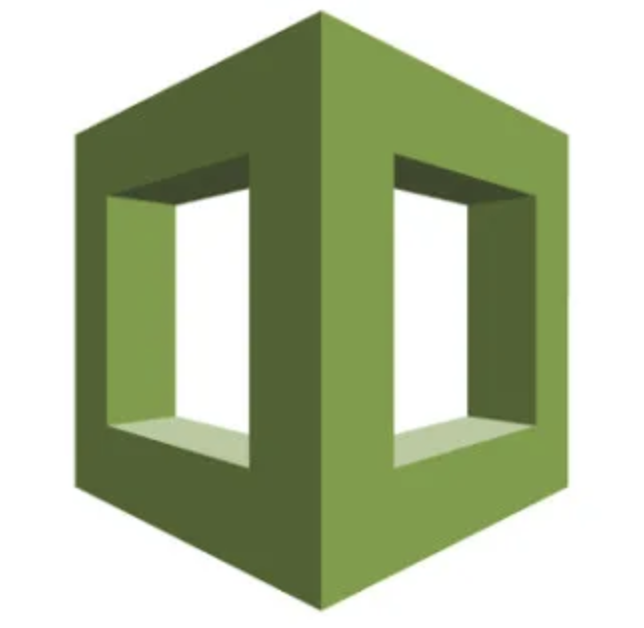
CloudFormation is a great tool, and the whole idea of Infrastructure as Code as a developer, it is simply brilliant, you can play with all the stuff, and then, you can remove it if you want, or step ahead and update it, and AWS CloudFormation will take care you do not mess up (usually :)). But when you start doing bigger templates, you realise that you need to split them and this is what we are going to cover in this post.
Why we should split our templates is very linked with why, as a developer, you want to extract functions and libraries:
- Shorter templates are easier to read
- Writing your infrastructure in several parts helps with iterations: you start creating your VPC and your subnets, then your routing tables, then your S3 buckets and policies…
- You can decouple elements of the configuration that are not coupled, for example, if you want to create a subnet for certain specifics (we will do a VPN Host server for example) it doesn’t need to be along with the basic VPC configuration…
And here is when you realise something:
Even when your templates are decoupled certain things will require a reference, for example, your VPC Identifier will be needed any time you need to create a Subnet, or your main public route table will need to be updated to associate any new subnet that requires access to the internet and the same applies to any NAT Gateway.
And for this reason, you have available the Output section.
The output section is the area of a CloudFormation template where you define and declare WHAT elements of your template need to be visible from the outside:
For example, in our main CloudFormation network template, we will need to expose our VPC Identifier and the Route Table identifier, if we want to add, externally, another subnet.
And this is how it looks:
1
2
3
4
5
6
7
8
9
10
11
12
13
14
15
16
17
18
19
20
21
22
23
24
25
AWSTemplateFormatVersion: '2010-09-09'
####
The rest of our AWS Cloudformation template will be here
####
Outputs:
VPCId:
Description: VPC ID
Value:
Ref: VPC
Export:
Name:
Fn::Sub: "${AWS::StackName}-VPCID"
PublicRouteTableId:
Description: Public Route Table ID
Value:
Ref: PublicRouteTable
Export:
Name:
Fn::Sub: "${AWS::StackName}-PublicRouteTable"
It is pretty straight forward, at the end of the file (because it is easier to find and it is aligned with how usually you do in other development languages like for example Javascript when creating modules, you create an Output section, and there you declare what you want to expose.
Since we want to expose the ID of the elements we use the entry Ref:, if for example we just want to expose a String from a mapping, we can do something like:
1
2
Value:
FindInMap: ['IPsPerSecurityGroup', 'AdminDiego', 'allowedCidrIp']
Note: It is also acceptable to write the intrinsic functions straight forward, to generate a bit more compact code like this one:
1
2
3
4
5
6
7
8
9
10
11
Outputs:
VPCId:
Description: VPC ID
Value: !Ref VPC
Export:
Name: !Sub "${AWS::StackName}-VPCID"
PublicRouteTableId:
Description: Public Route Table ID
Value: !Ref PublicRouteTable
Export:
Name: !Sub "${AWS::StackName}-PublicRouteTable"
With those entries, we have now available the elements as output. The next step will be simple, import them, to do this, we need to declare the Stack from where we are loading the data and then make use of an intrinsic function to read the outputs:
1
2
3
4
5
Parameters:
NetworkStackName:
Description: Main network stack including VPC and Route Table
Type: String
Default: main-network
It is important to note that we need to specify the main stack name, a recommended thing could add a Default name here so we can import it easily from the CLI or the Console, if not, we will need to navigate across the console to Copy&Paste the stack name, since the Console is not the friendliest interface around.
To use one of the values, we just need tu use the Fn::ImportValue, so for example to read the VPC Id we declared before (!Sub “${AWS::StackName}-VPCID”) we just need to write down the following, when creating our new Subnet:
1
2
3
4
5
6
7
8
9
10
11
SubnetAdmin:
Type: AWS::EC2::Subnet
Properties:
VpcId:
Fn::ImportValue:
!Sub "${NetworkStackName}-VPCID"
CidrBlock: !FindInMap ['SubnetConfig', !Ref 'AWS::AccountId', 'SubnetAdminCIDR']
AvailabilityZone: !Select [ 0, !GetAZs ]
Tags:
- Key: Name
Value: !Sub ${AWS::StackName}-SubnetAdmin
Note: Perhaps you are wondering why I didn’t write something more compact, like: VpcId: !ImportValue !Sub "${NetworkStackName}-VPCID". The reason is that, despite this is a correct CloudFormation function is not a valid YML.
So our complete Cloud Formation Template, including the Subnet and the entry for the Route Table will look like:
1
2
3
4
5
6
7
8
9
10
11
12
13
14
15
16
17
18
19
20
21
22
23
24
25
26
27
28
29
30
AWSTemplateFormatVersion: '2010-09-09'
Description: Administrative subnet + Route table entry
Parameters:
NetworkStackName:
Description: Main network stack including VPC and Route Table
Type: String
Default: main-network
Resources:
SubnetAdmin:
Type: AWS::EC2::Subnet
Properties:
VpcId:
Fn::ImportValue:
!Sub "${NetworkStackName}-VPCID"
CidrBlock: !FindInMap ['SubnetConfig', !Ref 'AWS::AccountId', 'SubnetAdminCIDR']
AvailabilityZone: !Select [ 0, !GetAZs ]
Tags:
- Key: Name
Value: !Sub ${AWS::StackName}-SubnetAdmin
#Subnet table associations
SubnetAdminRouteTableAssociation:
Type: AWS::EC2::SubnetRouteTableAssociation
Properties:
SubnetId: !Ref SubnetAdmin
RouteTableId:
Fn::ImportValue:
!Sub "${NetworkStackName}-PublicRouteTable"
And that is all!!! Enjoy your infrastructure!!!